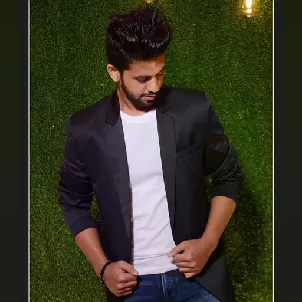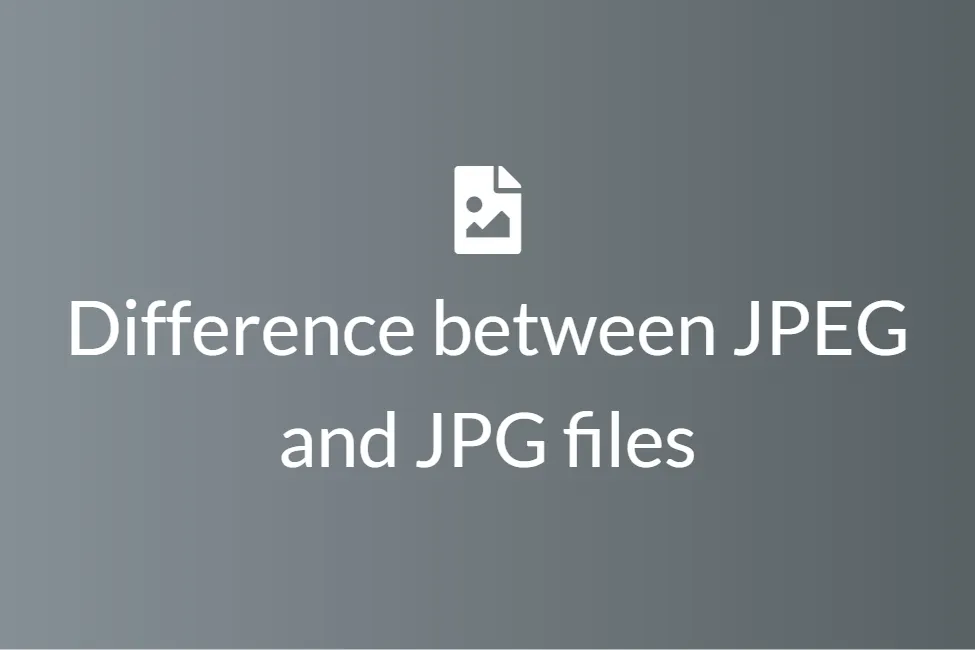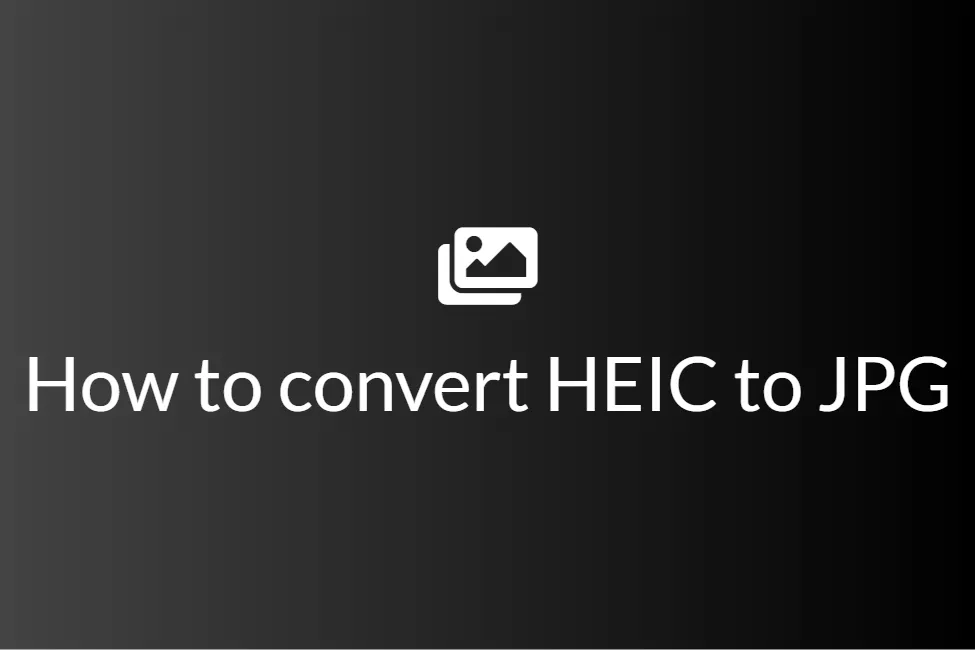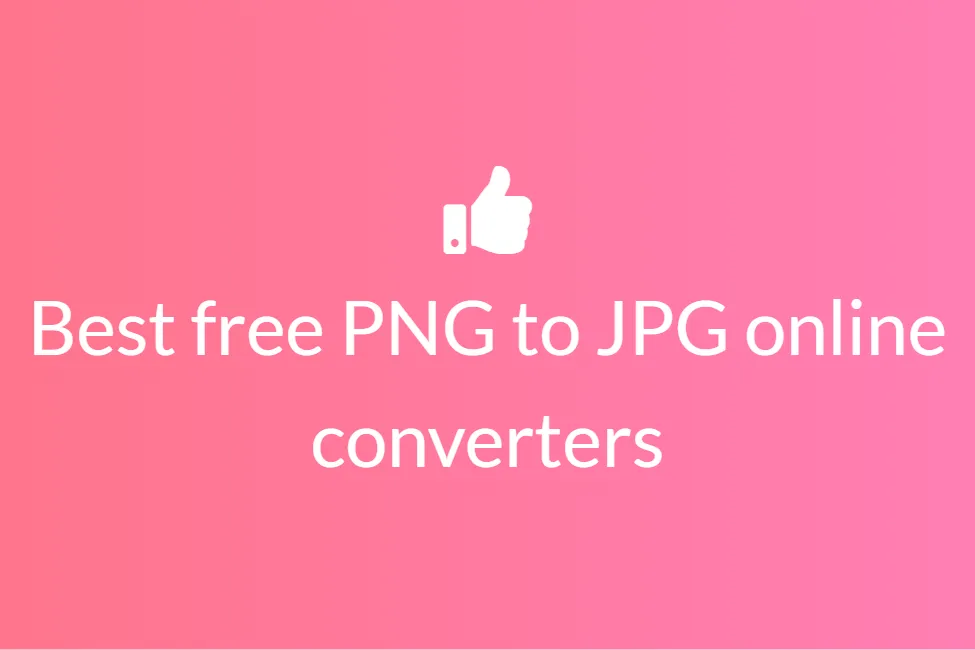Difference between JPEG and JPG files
Congratulations! If you were searching the web for differences between JPEG and JPG files, well, your search is over. Your search has landed you in the right place as this blog will shed some light on the key differences between the JPEG and JPG file formats and discuss them in detail.
With an ever-growing technology, we find ourselves using more and more gadgets and thus consuming more and more media every day. As everything is getting digitized, the world as we used to see it has greatly changed. Instead of hard copies like photo negatives, we have long back switched to digital file formats for storing photos and other images. Not only this transition has saved the environment from paper waste but also has made storing and sharing images super easy. Two such file formats are JPEG and JPG. Being two of the most popular file formats for media, one must know the difference between them to use them to their full potential.
If you ask a non-tech-savvy person the difference between JPEG and JPG, they will probably say that it’s the same. In fact, a major portion of the general public believes that JPEG and JPG is the same thing. But, it’s not! Knowing this difference greatly helps in choosing the right format for image uploading be it on websites or any other platform. So let’s get started without further ado.
What is the JPG file format?
JPG is a digital image format that contains compressed image data. It was developed by the Joint Photographic Experts Group (JPEG) in 1992. Some quality is compromised when an image is converted to a JPG. The reason is that the compression is lossy, which means that certain unnecessary information is permanently deleted. It is commonly used for storing digital photos and used by most digital cameras to save images. JPG files are among the most common image files, along with PNG, TIF, and GIF. You can open a JPG file with any program that supports images. There is a large amount of free and commercial image viewing and editing applications available for desktop and mobile platforms such as Microsoft Photos, Adobe PhotoShop and more.
What is the JPEG file format?
A JPEG is a type of image file format that is saved using the method of lossy compression. The output image, as a result of compression, is a trade-off between storage size and image quality. JPEG image file format was standardized by the Joint Photographic Experts Group and, hence, the name JPEG. The format has been the choice of storing and transmitting photographic images on the web. Almost all Operating systems now have viewers that support visualization of JPEG images. A JPEG image supports 16,777,216 colours, which are produced using 8 bits of each in the RGB colour model. This enables it to display more than 16 million colours at once, making the colour scheme and contrast resolution nearly perfect. It supports a maximum size of 65,535 x 65,535 pixels. JPEG images are so popular that even web browsers support visualization of JPEG images.
Now that we have in-depth knowledge of both JPG and JPEG file formats, let’s look at the difference between them.
Difference between JPG image and JPEG image
Now, this might come as a shock but, the truth is there is no difference between the two except the number of characters. This is explained by the story behind it.
The term JPG exists because of the earlier versions of Windows operating systems. As we saw above, the Joint Photographic Experts Group created the file format JPEG. Initially, Windows didn’t accept four-lettered extensions. So they ditched the letter “E” and used the file format JPEG as JPG.
Specifically, the MS-DOS 8.3 and FAT-16 file systems had a maximum 3-letter limit when it came to filenames, unlike the UNIX-like operating systems like Mac or Linux, which didn’t have this limit.
But in macOS, this was not a problem and so they kept on using it as JPEG. So, on Mac or Linux systems, images saved as JPEGs used the file extension .jpeg. But when it came to saving those same types of images using Windows, the file extension had to be shortened to .jpg so it didn’t exceed the 3-letter limit.
Later, Windows added the four-lettered extension support so now both JPG and JPEG are in practice. There is no quality difference and both can be used interchangeably. But since so many people have been using Windows for so long, and are used to saving their images as JPGs, they haven’t stopped, photo editing software such as Adobe Photoshop and GIMP save all JPEG images by default to the .jpg file extension on both Windows and Macs to avoid confusion.
Now that we know that there is basically no difference between the JPG and JPEG formats, let us have a look at the similarities between them instead.
Similarities between JPG and JPEG images
Both JPG and JPEG are raster images
The first and probably the most significant similarity comes with the fact that both JPG and JPEG are raster images. Now, what are raster images you ask? Raster images are a collection of countless tiny squares, also known as pixels, of colour that is each coded in a specific hue or shade that when put together create a whole image that makes sense to look at. These raster graphics are bitmaps of images. A bitmap is a grid of individual pixels that when combined create an entire image. In other words, Computer images can be created as raster or vector images. And since JPEGs are raster images, so are JPGs.
Raster graphics are bitmaps of images. Raster images are best used for non-lined images such as photographs, scanned artwork, or detailed graphics and due to their pixel-based nature, they suffer quality issues when we try to increase the size as the picture becomes pixelated. The same thing happens with JPG and JPEG images too. Both JPG and JPEG images are defined and displayed at one specific resolution, which is measured in dots per inch (dpi). The higher the dpi, the better the resolution and visual appeal of the image. Since these raster images(JPEG, JPG, etc) are so versatile and popular, they have become the web standard, meaning they are preferred for all images found on the internet.
To give you an idea, this is how a raster image looks like:
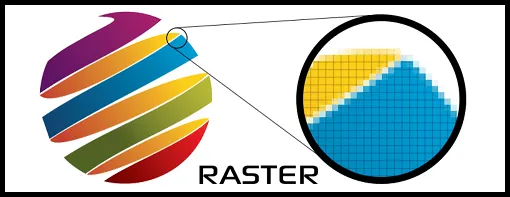
Picture Credits: PrintCNX
Both JPG and JPEG images reduce the image quality
As seen above, since both JPG and JPEG images are raster images and are exactly the same thing, it makes sense that the compression method used on each file format, that is the lossy compression, results in some loss of image quality as the file size of the image decreases. Therefore, when saving an image as JPEG or JPG, its size and therefore its picture quality is automatically reduced. For example, if you have a PNG image file and you convert it to JPG or JPEG, it will result in compression in the file size and picture quality. This means that no matter what file extension you use (JPEG or JPG), your image’s file size will be smaller than it was originally and result in faster loading times when uploaded onto your website and viewed by site visitors.
In the end, JPEGs and JPGs are the same thing and serve a few main purposes: to reduce the file size of images for better web viewing and give people an easy way to compress their images upon saving and name the file using a common file extension that is recognized by many.
Both JPG and JPEG are used for the same image types
Because they are raster images, and not vectors, both .jpeg and .jpg file formats are best used for digital photography. Vector images are based on mathematical formulas that define geometric shapes like polygons, lines, curves, circles, and rectangles. This makes them perfect for straight-edged images like line art and as there are no colour gradations, they work well for flat, uniformly coloured images. However, since JPEG and JPG are raster images, they are used for digital photographs. Digital photographs have extensive colour gradations that appear seamless when saved as raster JPEG/JPG images. Thus the images in websites appear bright and mesmerizing because of the hued pixelated nature of JPGs and JPEGs.
Both JPG and JPEG mean the exact same thing
Lastly, both JPG and JPEG mean the same thing. Both of them are abbreviations for that same ISO sub-committee and with the same exact properties but just with different names.
Now that we know that there’s no difference between JPG and JPEG images, let’s have a look at how can we convert our images to JPEG/JPG. But before that, let’s introduce one last topic so that you are caught up with everything. If you’ve ever found yourself searching for information about JPEGs and JPGs, like now, you may have come across the term JPEG 2000. So what is this JPEG 2000?
JPEG 2000
JPEG 2000 is an image encoding system created by the Joint Photographic Experts Group, the same group that created JPEG but since JPEG 2000 was created in 2000, it came to be called so. JPEG 2000 was designed to be better than the JPEG standard already in place. In fact, it was designed to implement lossless compression on images using advanced compression techniques on a discrete wavelength transformation. Unlike traditional JPEGs, JPEG 2000 was able to perform both lossy and lossless compression on a single image file. It can also compress an image from 20-200% more than a standard JPEG while maintaining the same image quality when compared to a JPEG image of the same size.
However, it never became popular because it has no universal browser support and is supported only by Safari. Another reason for its failure is that this new JPEG 2000 is incompatible with the previous JPEG and must encode a new standard to support the original JPEG. Encoding JPEG 2000 files is CPU intensive, which can strain servers and slow things down and thus, JPEG 2000 never quite hit the market and the original JPEG still remains popular.
Now that we know a lot about JPEG and JPG, let’s have a look at how can we convert other image file formats to these images and save storage size.
Benefits of converting to JPEG/JPG file format
Converting an image file to a JEPG/JPG file has the following advantages:
- It significantly reduces the size of the image.
- JPEG/JPG images are easier to share as they take less space.
- JPEG/JPG images are easier to be worked on with photo editors.
- Converting an image file to JPEG/JPG can help save disk space.
- Using JPEG/JPG images speeds up the image loading time.
How to convert image files to JPEG/JPG
Converting images to JPEG/JPG using command line
About: If you are using a Linux system, you are in luck. One of the best things about any Linux distribution and also Ubuntu is its terminal. It is so powerful that we can do almost any task without going through the long procedure of using mouse and clicks in the graphical user interface. We can easily convert any image to JPEG/JPG using the terminal in Linux using ImageMagick.
ImageMagick is free software delivered as a ready-to-run binary distribution or as source code that you may use, copy, modify, and distribute in both open and proprietary applications. It is distributed under a derived Apache 2.0 license and utilizes multiple computational threads to increase performance and can read, process, or write mega-, giga-, or tera-pixel image sizes.
How to:
- Open the Terminal app on your Linux machine.
-
Once you are in the Terminal, hit the following command to install the ImageMagick package:
sudo apt-get install imagemagick
- Once it is installed, you can use it to convert any image file to JPEG/JPG.
- Navigate to the directory where your original image is stored using the cd command.
-
The command syntax to convert an image to JPG is as follows:
convert imageFileName.img jpgFileName.jpg
- For example: convert testImage.png resultImage.jpg
- The above command takes the already existing PNG image called “testImage” and makes a JPG image called the ”resultImage” in the same directory as the PNG image.
-
You can also specify the compression level while conversion using the following command:
convert ubuntuhandbook.png -quality 90 ubuntuhandbook.jpg
- The more the compression, the greater is the loss in quality.
Converting images to JPEG/JPG using an online converter
About: We can also convert images to JPEGs/JPGs using online converters. These converters work on the user’s browsers and therefore are independent of the operating system. One such converter is the SafeImageConverter.
SafeImageConverter is an image converter to convert your images from any image format to JPG format with ease. The conversion is automatic and instant. The conversions are 100% accurate and there is no chance for data loss. There is no server involved and hence your image files are completely safe. For this example, we will convert a PNG image to a JPG image.
How to:
- Click here to open the PNG to JPG Converter by SafeImageConverter.
-
Click on CHOOSE FILE and choose the PNG files that you want to convert. You can alternatively drag and drop the PNG files inside the pink box.
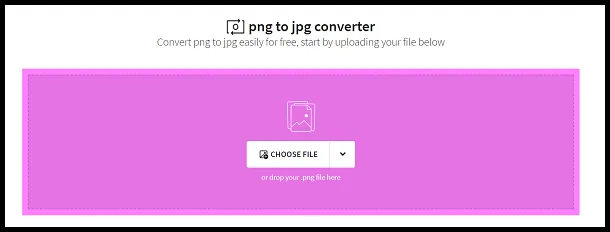
- You can also choose to upload from Google Drive or Dropbox.
- Once you have chosen your files, the converter will instantly start working on your files and converting them. The time taken for conversion is proportional to the file size.
-
Once it is converted, you can download it by clicking on the DOWNLOAD button.
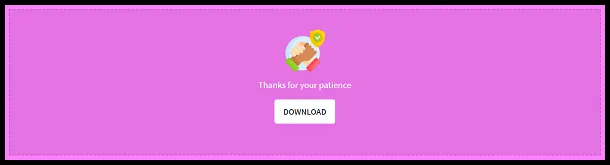
- It’s that simple and safe.
Converting images to JPEG/JPG using Windows Paint
About: All Windows users can easily convert any image file to JPEG/JPG using the pre-installed Windows Paint software. This saves the user from the hassles of downloading any new software and totally eliminates the network dependency, unlike online converters which are totally dependent on a steady network connection.
How to:
-
Right-click on the image that you want to convert and choose to open it with Paint.
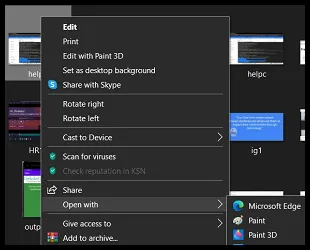
-
Once it is opened, go to File-> Save as-> JPEG picture.
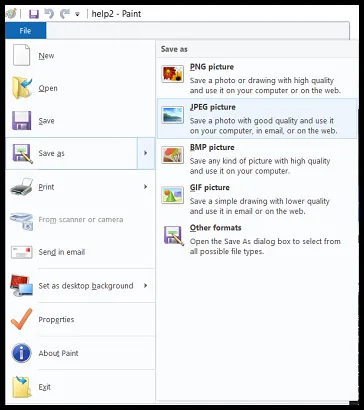
- Give it an appropriate file name and choose the destination where you want to save it.
- It’s that simple.
In conclusion, there is no difference between JPEG and JPG formats as both are the same thing. We now know a lot about these image formats and we also know how to convert other image formats to JPEG and JPG. Hope you try them out.