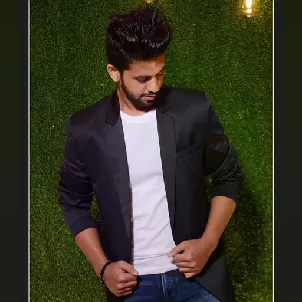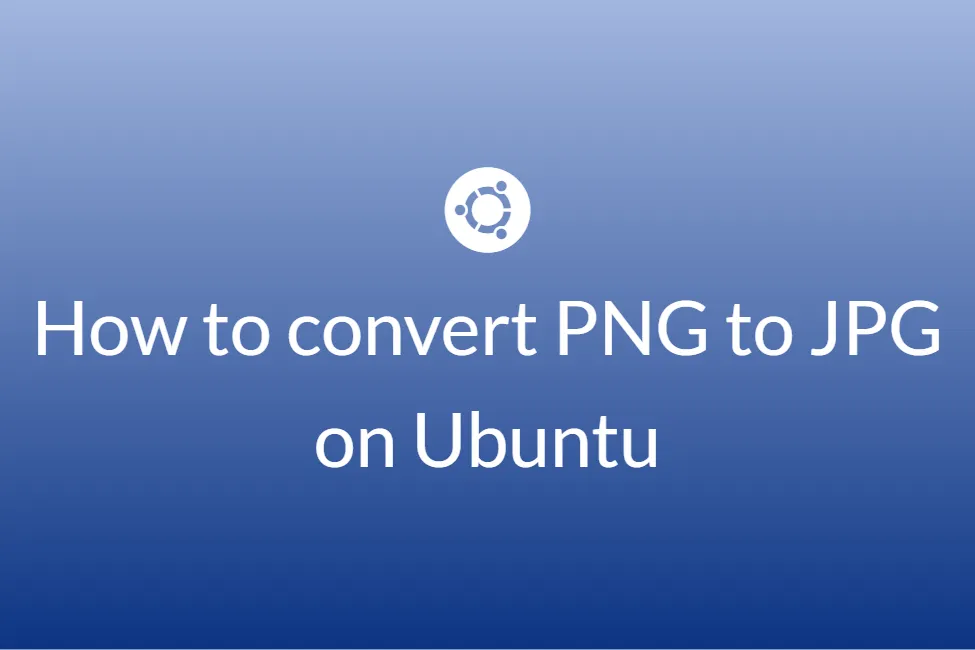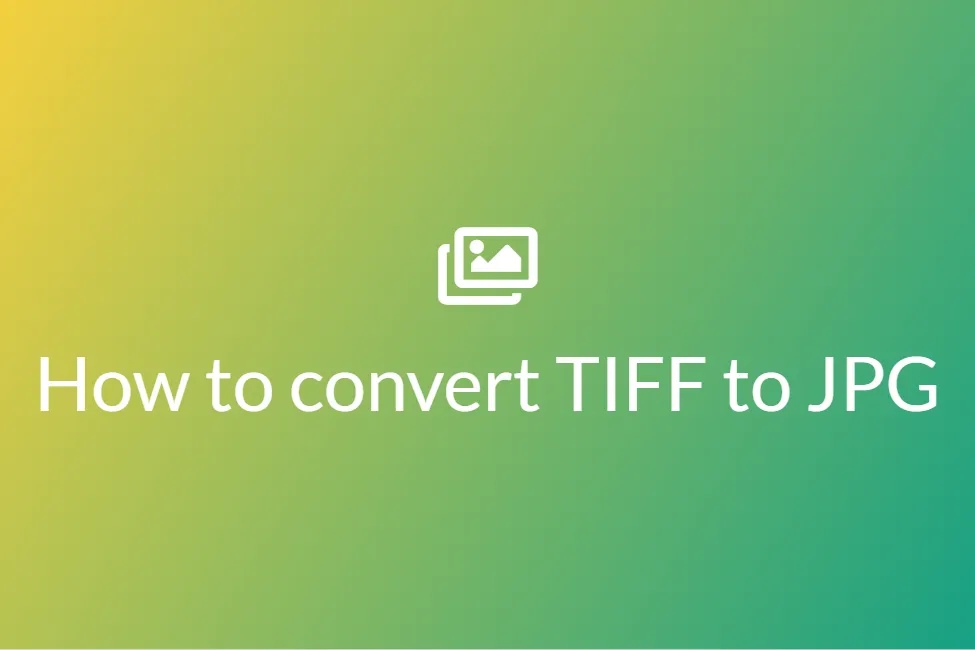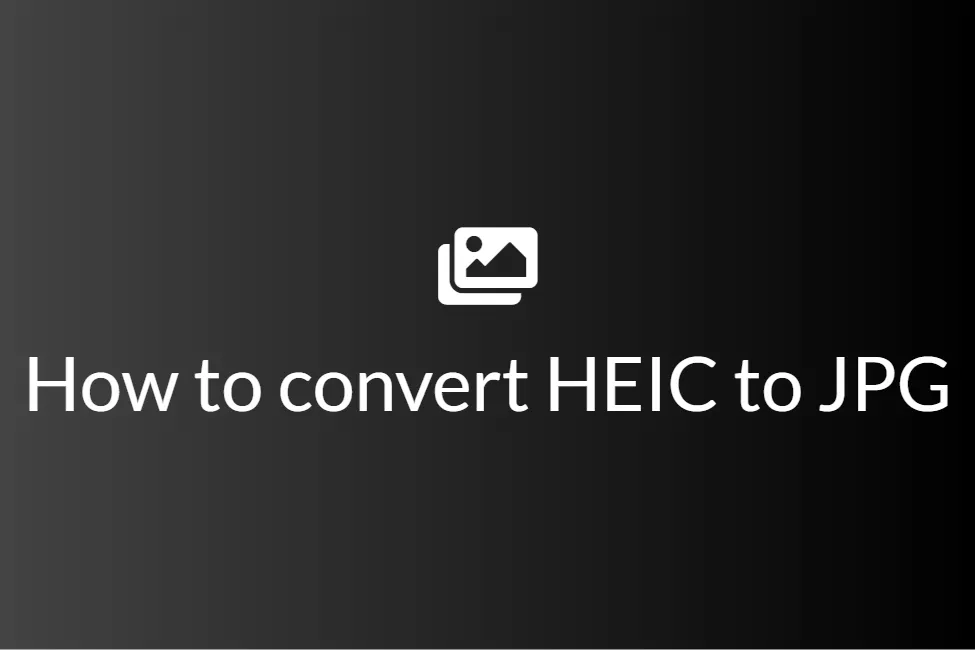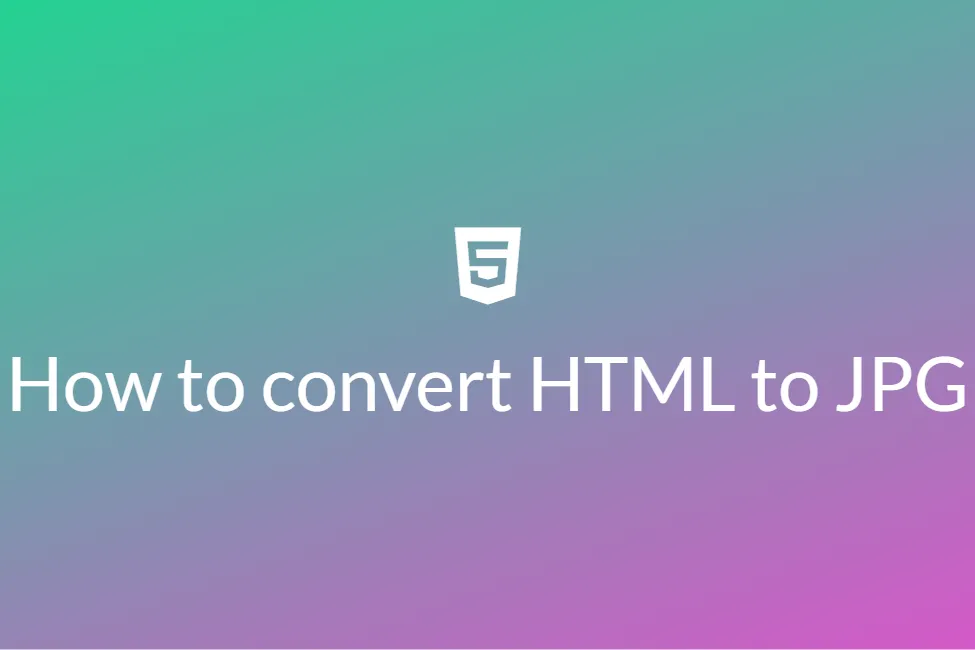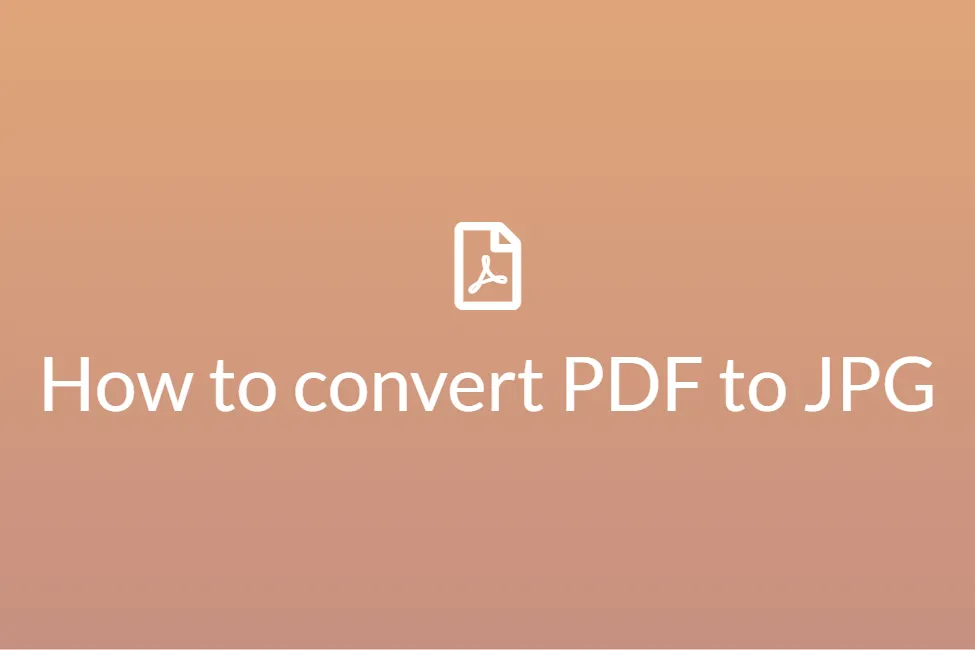How To Convert Word Documents To JPG?
Congratulations! Your search for “How to convert Word Documents to JPG” has landed you on the appropriate site. Here, we will be looking at some of the easiest ways to do the same.
In today’s ever digitizing world, we find ourselves using more and more gadgets and thus consuming more and more media files every day. As everything is getting digitized, the world, as we used to see it, has greatly changed. Instead of hard copies like photo negatives, we have long back switched to digital file formats for storing photos and other images. Not only this transition has saved the environment from paper waste but also has made storing and sharing images super easy. One such file format is JPG. Being one of the most popular file formats, it is no doubt favourable to convert other image files such as RAW files to JPG files.
This blog will shed some light on how to convert Word Documents to JPG and will discuss some technicalities. By the end of this blog, you will be able to easily convert Word files to JPG files on your device and basically on any operating system. Before moving on to the how-to, we will be first looking at some standard definitions to get you familiar with the process and its importance. So let’s get started without further ado.
What are Word document files?
Word document is a proprietary format developed by Microsoft for its word processing software in 1983. A Word document has a file extension of “.doc”. It is a file format used to save textual and visual(images) content. Any such document created using Microsoft’s Word program is saved as a Word document by default and is also opened by the Word program.
What are JPG files?
JPG is a digital image format that contains compressed image data. It was developed by the Joint Photographic Experts Group (JPEG) in 1992. Some quality is compromised when an image is converted to a JPG. The reason is that the compression is lossy, which means that certain unnecessary information is permanently deleted. A JPG does, however, allow you to create a smaller file size than you could with a Word document. This is because of image compression used while saving JPG.
Now that we know the definition of each, let’s look at some of the reasons why people might want to convert a Word document to JPG. People may want to convert a Word document to JPG because:
- JPG is better when it comes to images: If your Word file consists mainly of images and your focus is also on the images, you may consider converting your Word file to a JPG. This will allow the images to be exported as a JPG allowing more options to edit.
- PDF uses low-resolution images: A Word file generally uses low-resolution images and while it may look good on your system, there’s a high chance that the images of the Word file will get somewhat pixelated when printing out the Word file. Therefore, converting the Word file to JPG is a safe and recommended move here.
- Some sites and applications require accepts uploads only in JPGs: There are many platforms that require uploads to be made in JPG or PNG. So one might need to convert their Word files for this case.
In this blog, we shall now look at some of the ways to convert a Word file to JPG on both Windows and macOS. So let’s get started without further ado.
Converting Word file to JPG using CloudConvert
About: CloudConvert is another such online converter that comes second on our list. CloudConvert was founded in 2012 with the vision to build a swiss army knife for file conversions and indeed is like a Swiss army knife for file conversions. Other than images, it supports audio, video, document, ebook, archive, spreadsheet and some other conversions too. Besides using open source software under the hood, CloudConvert has partnered with various software vendors to provide the best possible results. Also, CloudConvert has been trusted by its users and customers since its founding in 2012. No one except you will ever have access to your files. In a nutshell, CloudConvert makes itself a powerful free online converter.
How to:
- Click here to open the DOC to JPG converter by CloudConvert on your browser.
-
Click on Select File and choose the DOC file/files that you would like to open.
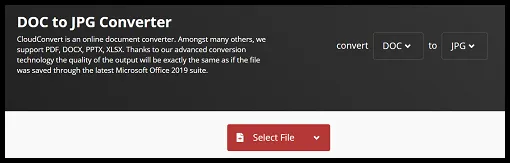
- You can hold the Ctrl key on your keyboard and select multiple DOC files at once to convert all of them to JPG.
- Once you have chosen your DOC files, click on Convert.
- You can also tweak the settings in Options such as width, height, quality, fit and more.
- Your files will now start converting. The time taken for this is proportional to the size of the DOC file.
- Once converted, you can download the JPG file.
- It’s that simple.
Converting Word files to JPG using OnlineConvert
About: OnlineConvert service is another online converter that you can use to convert your DOC files to JPG for free. It works lightning fast and provides you with many other free online file converters that let you convert media files easy and fast from one format to another. They support a lot of different source formats and if you can not find the conversion you need, you can just let the developers know by writing an email and they will get back to you. OnlineConvert is safe and trusted. It is also used by companies like Dell, Samsung, Hasbro, HP and more.
How to:
- Click here to open the DOC to JPG converter by OnlineConvert.
- Click on Choose Files and choose the DOC files that you want to convert.
- You can also choose to upload from Dropbox, Google Drive or by using a URL if your image file exists on the internet.
- Once you are done uploading your files, you can also choose to edit them as OnlineConvert provides a ton of options to edit such as quality adjustment, compression, colour settings and more.
-
Once you are done editing to your heart’s content, hit Start conversion to initiate the conversion process.
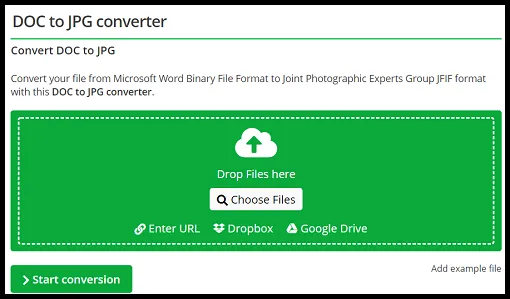
-
Finally, click on Download to download your converted file.
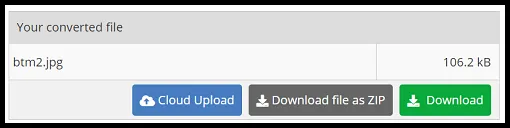
Converting Word files to JPG using Convertio
About: Convertio is an online converter allowing you to convert to and from various file formats without the hassles of downloading any software for the same. Convertio is browser-based and works for all platforms. All conversions take place in the cloud and will not consume any capacity from your computer. Most conversion types support advanced options. For example, with a video converter, you can choose quality, aspect ratio, codec and other settings like rotate and flip.
Convertio is free of charge. It does not charge a single penny to convert your files. Also, the Word file that you share is only used for their internal performance and any third party will not be able to access your file. Their security mentions that all the information between your host and the server is performed via a secure channel with HSTS enabled thereby making it safe to use.
How to:
-
Open Convertio and click on “Choose Files”.
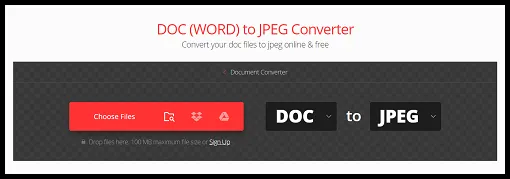
- Select the Word file that you want to convert and hit Open.
- In the drop-down menu near to, choose JPG.
- Click “Convert”.
- Now, you can download your resultant JPG file/files.
Converting Word files to JPG using WordtoJPEG
About: WordtoJPEG is an online service that does exactly what its name says. It converts Word files to JPEG. Note that JPEG and JPG are the same. It’s just that the earlier version of Windows did not support four-lettered file extensions and hence JPEG was renamed to JPG. WordtoJPEG is a free online service to convert Word files to sets of optimized JPEG images. This tool provides better image quality than many other Word to JPEG converters and offers mass conversion and allows files up to 50 MB. It allows you to convert up to 20 Word files together in one go. All uploaded data is deleted after one hour and hence all your files are safe.
How to:
- Click here to open the Word to JPEG Converter by WordtoJPEG.
-
Click on UPLOAD FILES and choose the Word files that you want to convert. You can alternatively drag and drop the Word files inside the dotted box.
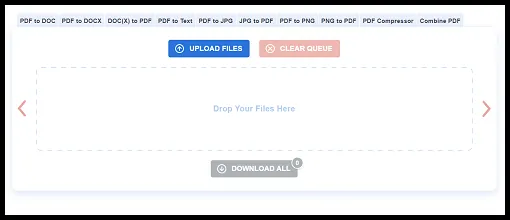
- Note: WordtoJPEG allows you to convert a maximum of 20 DOC files at once.
- As soon as you upload your Word files, the converter will start working on your files and converting them. The time taken for conversion is proportional to the uploaded file size.
- Once it is converted, you can download it by clicking on the DOWNLOAD button.
-
To download all the converted images, hit DOWNLOAD ALL.
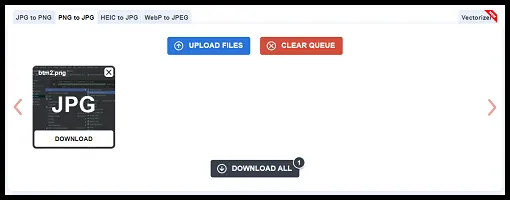
- You can find your downloaded JPG images in the downloads of your device.
Conclusion
You can easily and efficiently convert your Word files to JPG by using any of the methods mention above. Converting PDF to JPG makes your file size smaller and easily shareable and makes it compatible with almost all programs. Hope you try these ways out.