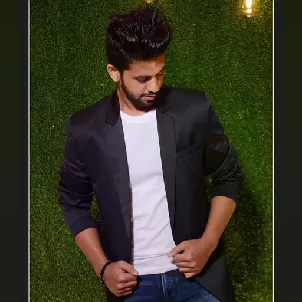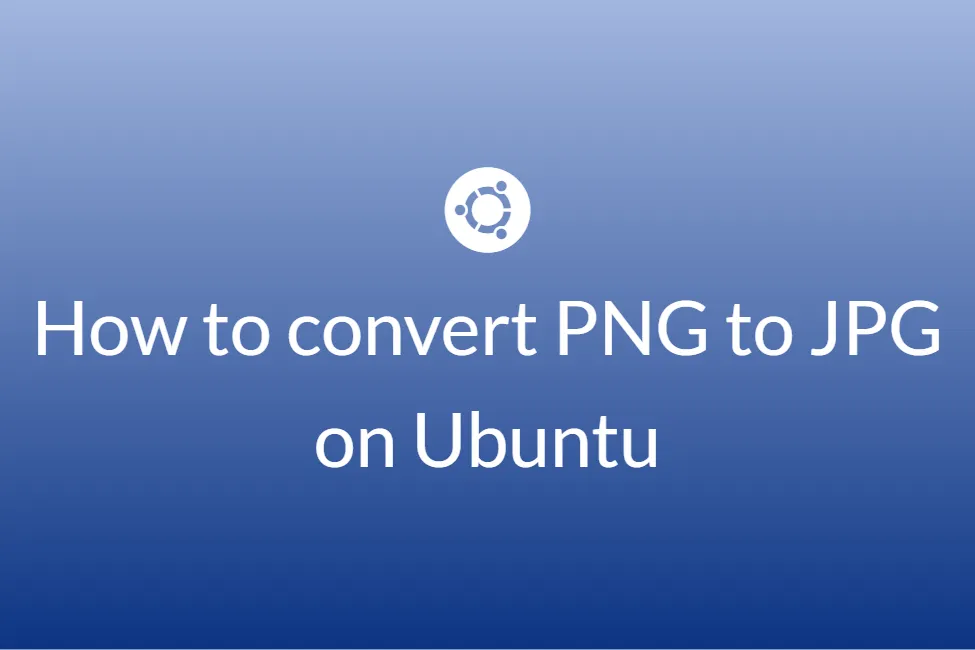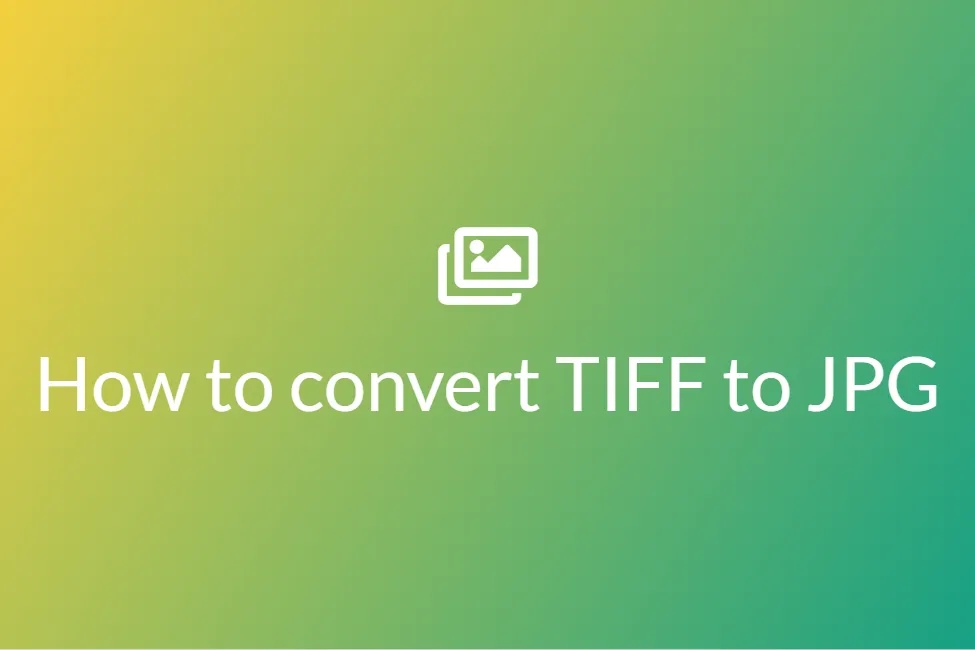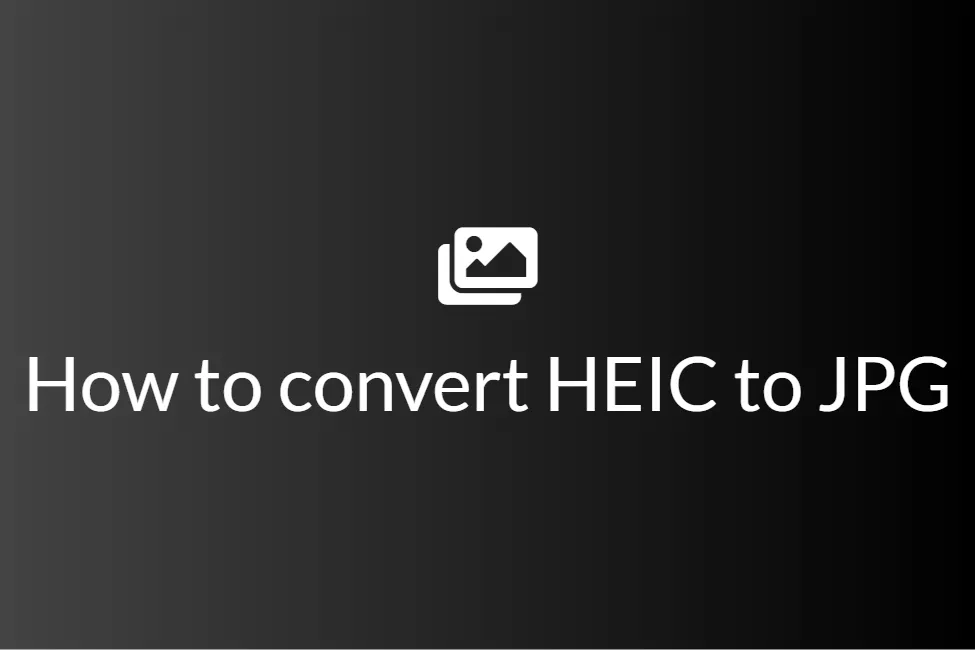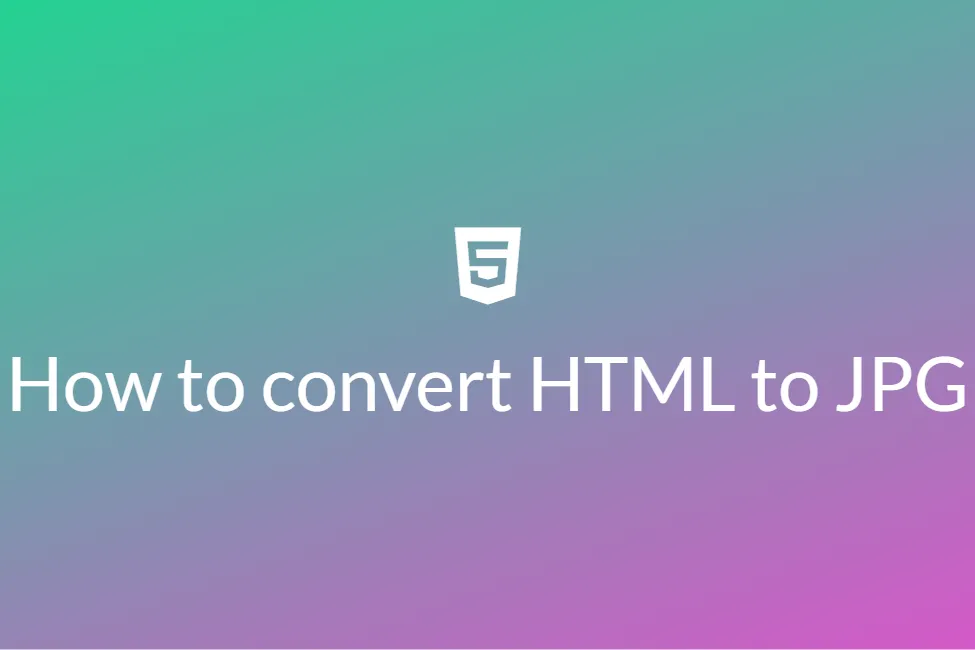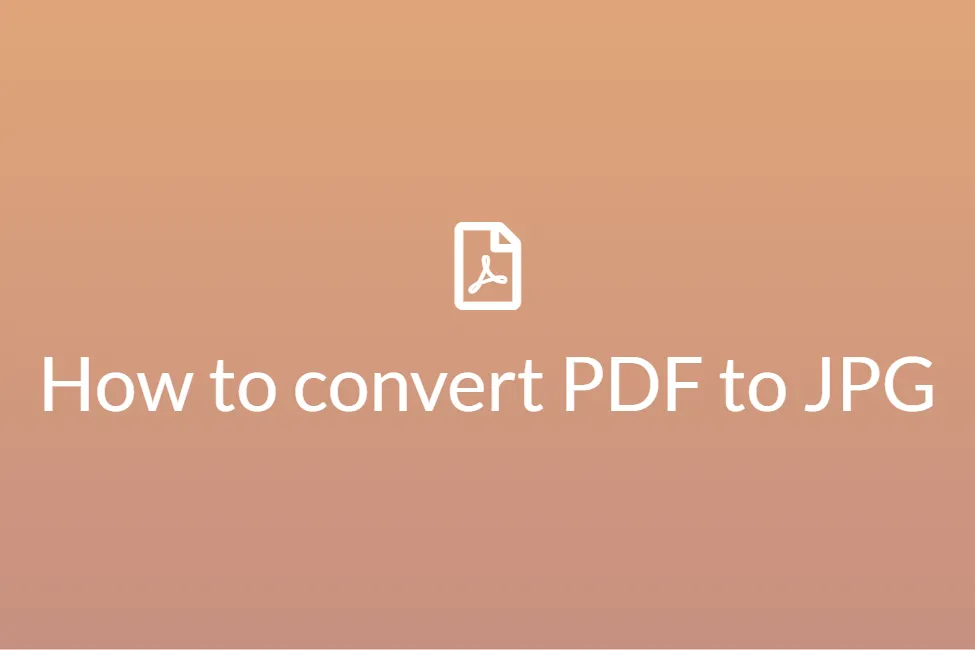Easiest ways to convert PDF to JPG
Congratulations! Your search for “How to convert PDF to JPG” has landed you on the appropriate site. Here, we will be looking at some of the easiest ways to do the same.
As we are heading towards a more digitized world, conversion in file formats has become an increasingly popular practice. Each file format suits to apt needs of the user and the fact that each file format is different from another give them an edge over its counterparts for some cases.
For example, let’s consider the file formats PDF and JPG. First things first, going with the definition of each. PDF files stand for Portable Document Format files and is an ISO standardized file format developed by Adobe for storing textual, and visual(images) content. On the other hand, a JPG file is a commonly used file format for storing just images. A PDF generally results in a low-quality image whereas a JPG results in a higher-quality image.
Now that we know the definition of each, let’s look at some of the reasons why people might want to convert a PDF to JPG. People may want to convert a PDF to JPG because:
- JPG is better when it comes to images: If your PDF consists mainly of images and your focus is also on the images, you may consider converting your PDF to a JPG. This will allow the images to be exported as a JPG allowing more options to edit.
- PDF uses low-resolution images: A PDF generally uses low-resolution images and while the PDF may look good on your system, there’s a high chance that the images of the PDF will get somewhat pixelated when printing out the PDF. Therefore, converting the PDF to JPG is a safe and recommended move here.
- Some sites and applications require accepts uploads only in JPGs: There are many platforms that require uploads to be made in JPG or PNG. So one might need to convert their PDF for this case.
In this blog, we shall now look at some of the ways to convert a PDF to a JPG on both Windows and macOS. So let’s get started without further ado.
Converting PDF to JPG using Safepdfkit
About: Safepdfkit is a free online tool to convert, combine, extract and edit your PDF to your heart’s content. With easy to use tools and services, you require no prior knowledge to use this tool and can get started within seconds. Also, Safepdfkit was designed keeping safety in mind. This means that only you have access to your PDFs and files and no one else as it uses the browser to make all the edits rather than storing them on the servers like other sites.
How to:
- Click here to open Safepdfkit or go to your favourite browser and hit “safepdfkit.com”.
-
Click on “PDF to JPG”.
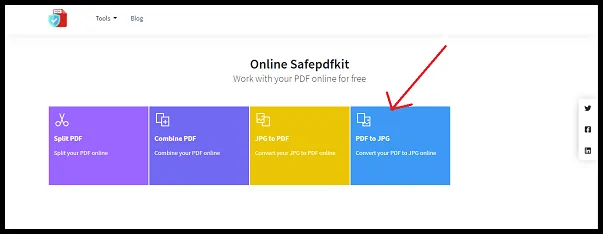
-
Select the PDF that you want to convert and hit Open.
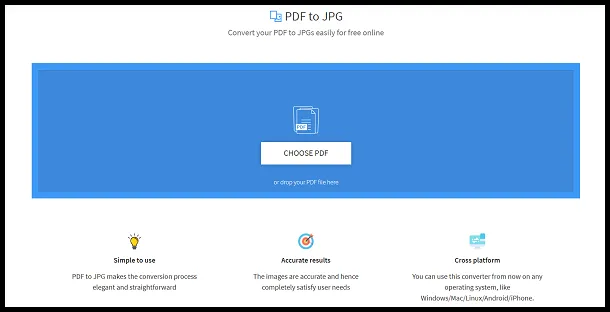
-
Hit on the “Convert” button present in the upper-right corner.
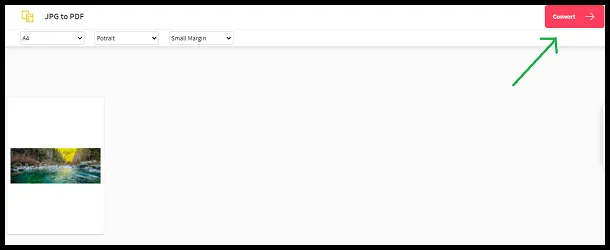
-
Now, you can download your JPG file. It’s that easy.
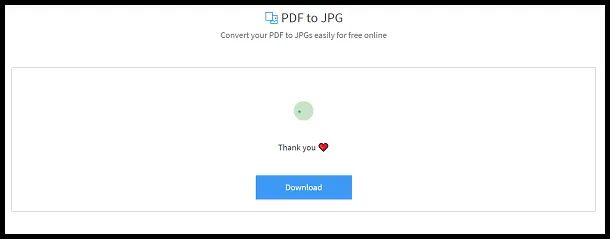
##
Converting a PDF to JPG using Adobe Acrobat
About: Adobe Acrobat is a popular software for creating and handling PDFs. It has lots of benefits when compared to its counterparts. It is an excellent tool for converting PDF to JPG. Also, using Adobe Acrobat is very easy and simple. Features such as batch conversion, watermarks handling and more are cherries on the cake. Adobe Acrobat not only gives you a higher level of control but also manipulates multiple documents at the same time.
How to:
- Download Adobe Acrobat from here.
- In Adobe Acrobat, open the desired file.
- Click on File > Export to.
- Select Image > JPG.
- By pressing on the setting icon right next to it, you can change the file name and other options.
- Uncheck “Export all Images” & click “Export”.
- Choose a folder and select Save.
- Your JPG file can now be found in the location that you chose for saving.
Converting PDF to JPG using CloudConvert
About: CloudConvert is an online tool to convert file formats for free. It provides a free PDF to JPG converter to get your job done. CloudConvert is a secure service and has been trusted by many of its satisfied users over the years. It guarantees file safety and anonymity while working on your files.
How to:
-
Click here to open the free PDF to JPG converter by CloudConvert.
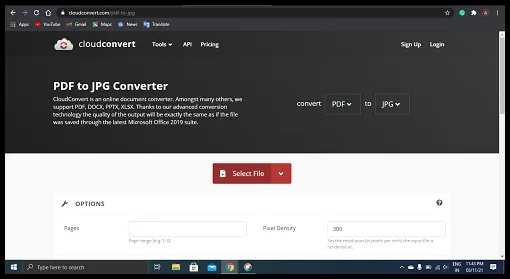
- Click Select File and choose your PDF file.
- Alternatively, you can choose to upload from a different location by clicking on the drop-down menu.
- Select the PDF file that you want to convert and hit Open.
- Click on the “Convert” option on the bottom-right side.
-
Click the “Download” option, to download the file.
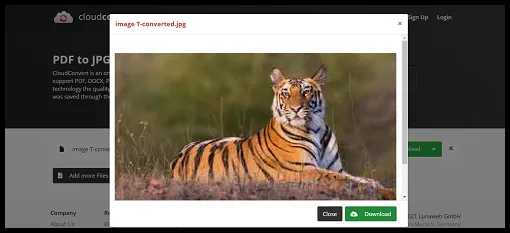
Converting PDF to JPG using macOS
About: Using the macOS Preview app, you can convert a single PDF to JPG on Mac. Preview is a free Mac app that’s bundled with macOS. It’s an app that can open a variety of file types, but it’s most commonly used for opening and lightly editing PDF files. Preview is also good at combining multiple PDFs into one file. This is handy when you need to convert PDF to JPG Mac files.
How to:
- Open the PDF file that you want to convert in the Preview app.
- Select the page you want to convert. If you want to convert the entire PDF, select all the pages.
- Go to File > Exports.
- A dialogue box will pop up, click on the Format menu.
- Select JPG as the format.
- Choose a save destination for the converted JPG file.
- Your PDF is now converted. You can find the JPG file in the destination that you chose for saving.
Converting PDF to JPG using SafeImageConverter
About: The best option to convert your PDF files would be to use SafeImageConverter. SafeImageConverter is an image converter to convert your PDF files to JPG format with ease. The conversion is automatic and instant. The conversions are 100% accurate and there is no chance for data loss. There is no server involved and hence your image files are completely safe. Mostly, people are scared to use online converters because of their privacy issues but SafeImageConverter is completely safe. It is a risk-free converter as no data about the image is transferred to the server. The file that you have shared with SafeImageConverter will not transfer any of your data to the server. Also, it is an easy-to-use and secure service. Only the necessary information is collected for achieving a safe experience and customizing your needs. The SSL encryption and the serverless interaction provides the guarantee to secure your data 100%. This whole functionality is implemented using JS libraries on the browser. Just a few years ago, such converters would not have been possible but thanks to advancements in technology, it now is.
SafeImageConverter makes use of various advanced JavaScript libraries to achieve this. Libraries are used to create a web page using UI components, math functions, language utilities, etc. It provides a lot of functionalities. In a nutshell, SafeImageConverter is definitely one of the best converters for PDF files to JPG.
How to:
- Click here to open the PDF to JPG converter on your device.
-
Click on CHOOSE FILE and choose the PDF files that you want to convert. You can alternatively drag and drop the PDF files inside the yellow box.
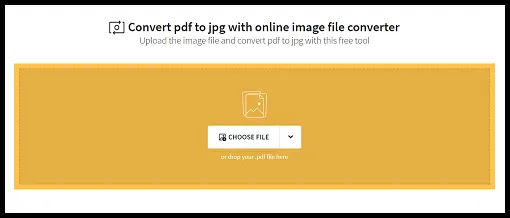
- You can also choose to upload from Google Drive or Dropbox.
- Once you have chosen your files, the converter will instantly start working on your files and converting them. The time taken for conversion is proportional to the file size.
-
Once it is converted, you can download it by clicking on the DOWNLOAD button.
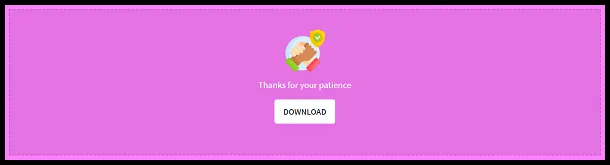
- It’s that simple and safe.
Conclusion
You can easily and efficiently convert your PDF files to JPG by using any of the methods mention above. Converting PDF to JPG makes your file size smaller and easily shareable and makes it compatible with almost all programs. Hope you try these ways out.