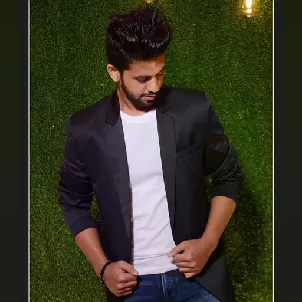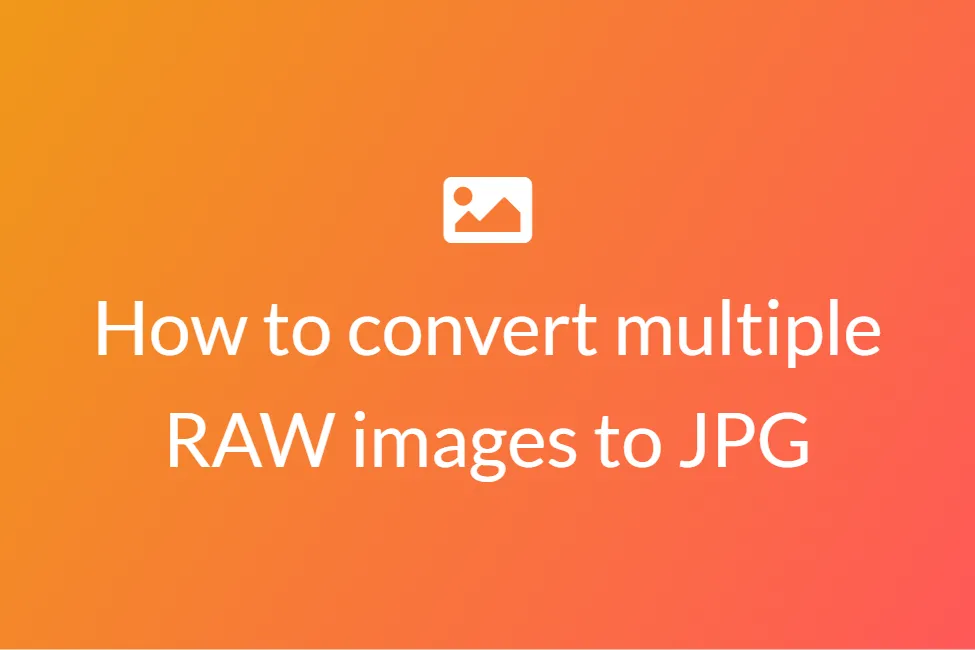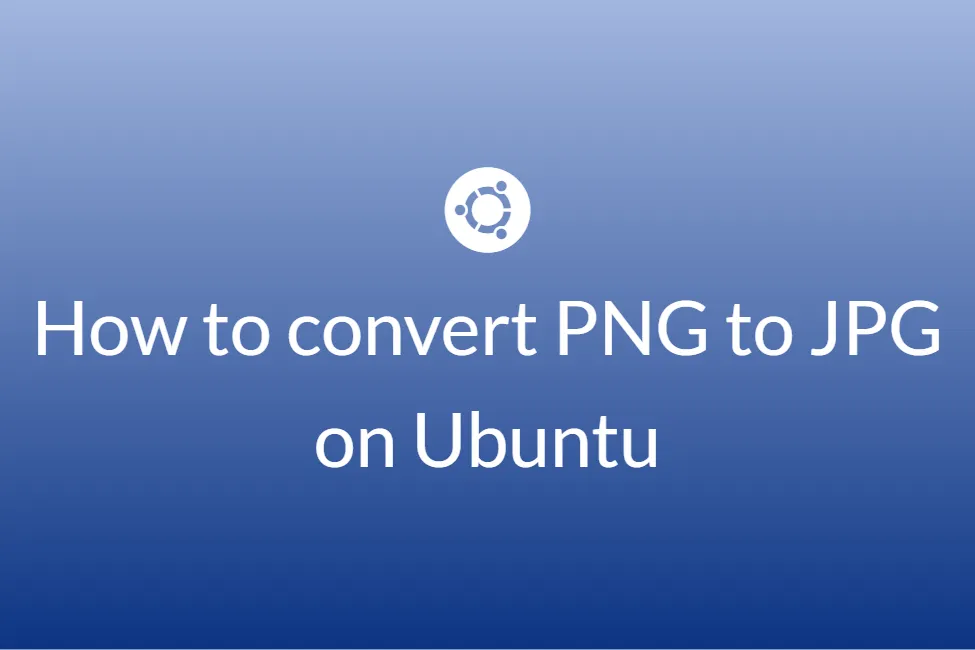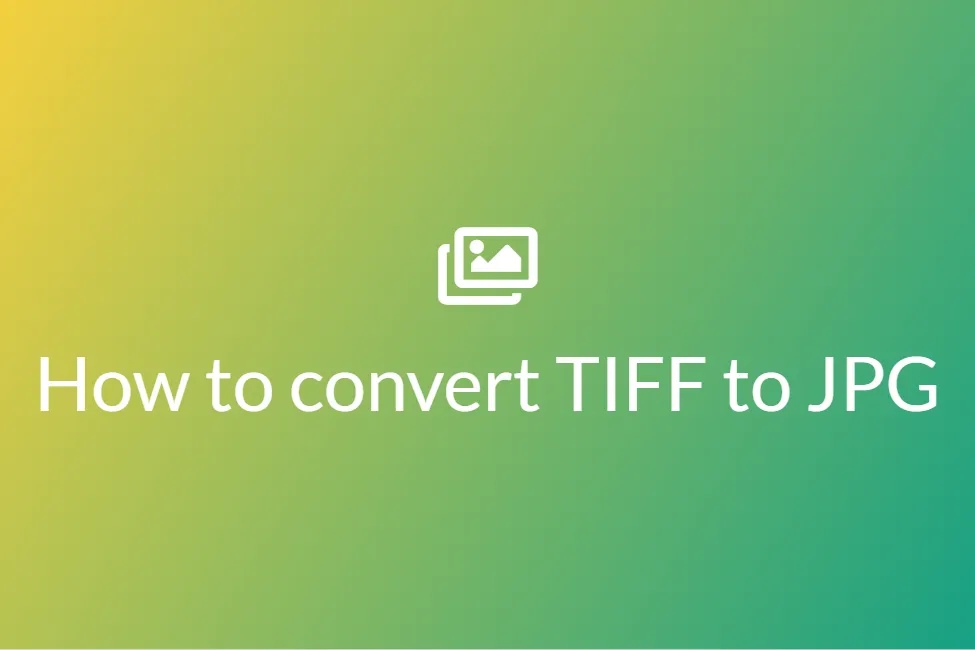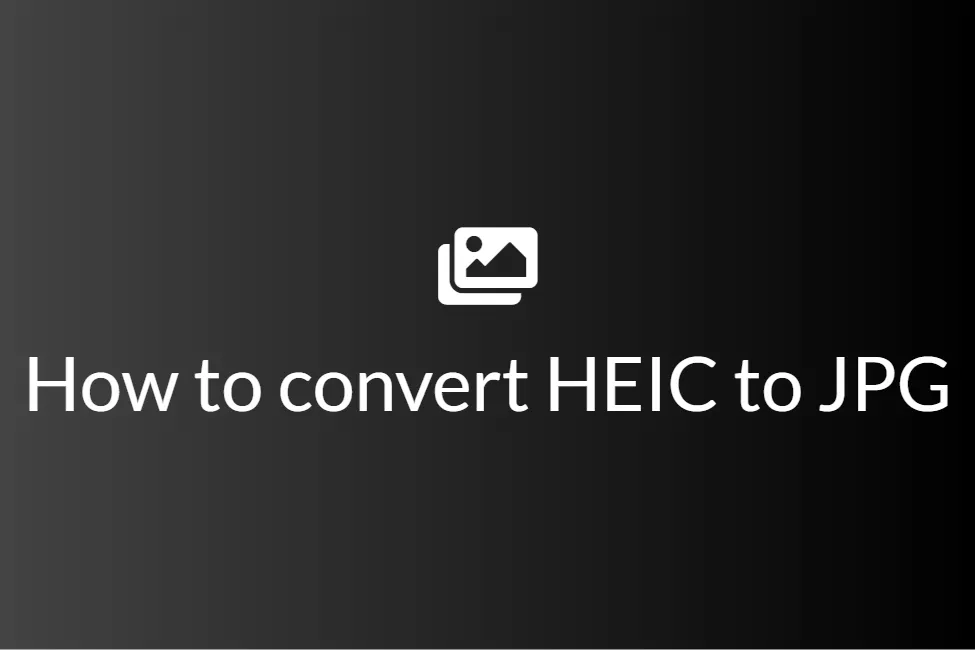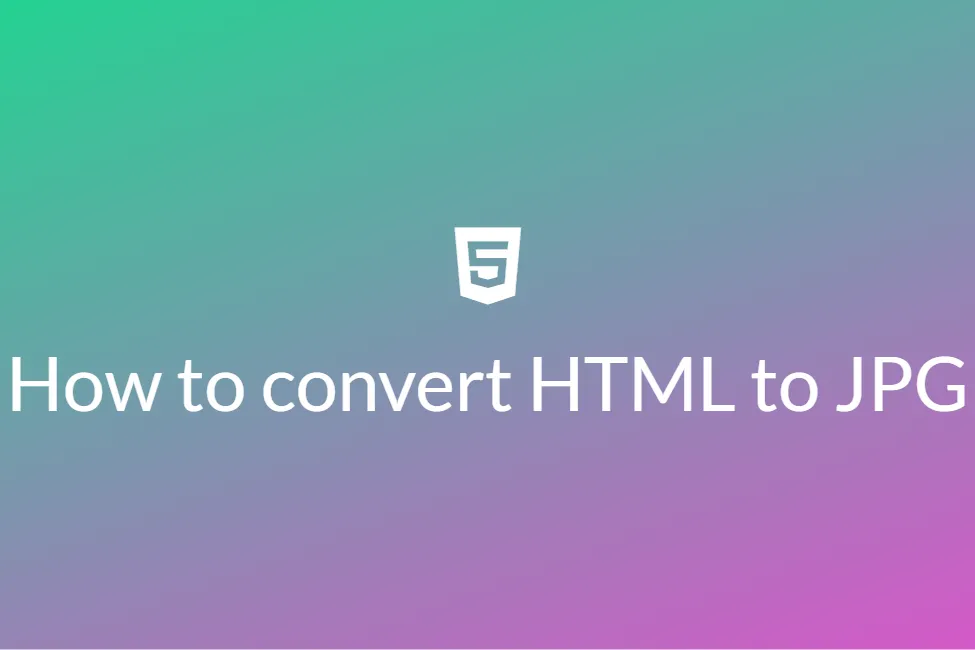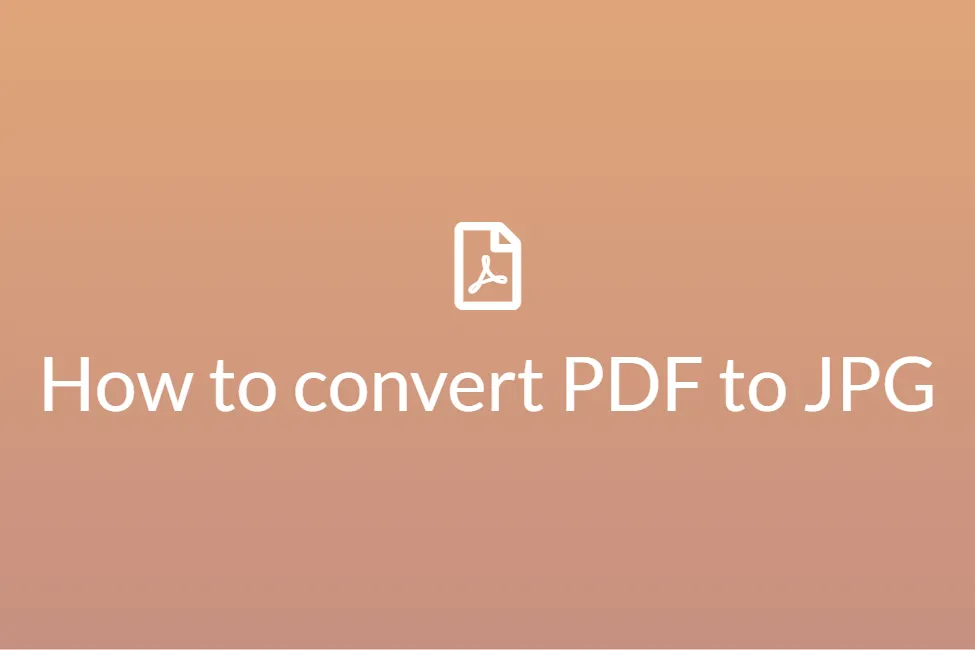Easily convert HTML files to JPG for free
First of all, congratulations! Your search for “How to HTML files to JPG” has landed you in the perfect place. In today’s ever digitizing world, we find ourselves using more and more gadgets and thus consuming more and more media files every day. As everything is getting digitized, the world, as we used to see it, has greatly changed. Instead of hard copies like photo negatives, we have long back switched to digital file formats for storing photos and other images. Not only this transition has saved the environment from paper waste but also has made storing and sharing images super easy. One such file format is JPG. Being one of the most popular file formats, it is no doubt favourable to convert other image files such as HTML to JPG files.
This blog will shed some light on how to convert HTML files to JPG and will discuss some technicalities. By the end of this blog, you will be able to convert HTML files to JPG files on your Windows PC and basically on any operating system. Before moving on to the how-to, we will be first looking at some standard definitions to get you familiar with the process and its importance. So let’s get started without further ado.
What are HTML files?
An HTML file stands for HyperText Markup Language file. It contains hypertext markups which are used to format the structure of a webpage. It is stored in a standard text format and contains tags that define the page layout and content of the webpage, including the text, tables, images, and hyperlinks displayed on the webpage. HTML files are widely used online and displayed in web browsers.
The HTML tag is used to embed an image in a web page. These images are not technically inserted into a web page but are linked to web pages. Such an HTML file containing an image tag is used to display images on websites and we can convert them to JPG to save those images on our device.
What are JPG files?
JPG is a digital image format that contains compressed image data. It was developed by the Joint Photographic Experts Group (JPEG) in 1992. Some quality is compromised when an image is converted to a JPG. The reason is that the compression is lossy, which means that certain unnecessary information is permanently deleted.
Why convert HTML files to JPG?
Converting an HTML file to a JPG file has the following advantages:
- It significantly reduces the size of the image.
- JPG images are easier to share as they take less space.
- HTML images are not easily editable and require special software to open them whereas JPG images can be opened by almost any device as it is a universally accepted file format.
- An HTML image cannot be shared without editing(processing). A JPG image can be shared without any editing.
- JPG images are easier to be worked on with photo editors.
- Converting an HTML to JPG can help save disk space.
Now that we know what are JPG and HTML files and the benefits of converting HTML to JPG, let’s look at how can we do the same on Windows and other operating systems.
How to convert HTML files to JPG
If you have HTML files stored in your device and you would like to convert them to JPG files, consider using an HTML to JPG converter for it. Following is a list of some of the best converters to do this job.
Converting HTML files to JPG using Universal Document Converter
About: Universal Document Converter is an intuitive productivity solution that allows users to convert documents image file formats for distribution. The application installs itself as a virtual printer on the user’s computer. Once the file to be converted is opened, the user only needs to choose the “Universal Document Converter” printer and “print” the file for the conversion to successfully take place.
Universal Document Converter is capable of converting a document from its current format into one of eight different output formats, including popular options like PDF, JPEG, DCX, BMP, PCX, GIF and even high-quality TIFF and PNG image files. The application employs an advanced algorithm for image quantization, which makes it possible to convert a file into your desired format while still retaining the highest possible quality in comparison to the original.
Another important aspect is security. As security is a high priority in today’s modern technological climate, it should come as no surprise that Universal Document Converter offers a number of different document protection methods for you to choose from depending on your needs. Its safety measures include copy-paste protection, standard password protection and much more. Also, since the software works offline, you need not worry about your data privacy. All in all, it’s a powerful tool to convert your HTML files to JPG.
How to:
- Click here to download Universal Document Converter on your PC.
- The best thing about Universal Document Converter is that it works as a virtual printer. This means that you do not need to launch the program every time you need to convert. Just open your file and open the print dialog box.
- To convert your HTML file, open the HTML file by double-clicking on it. It will open in a browser.
- Once it is opened, hit Ctrl+Shift+P keys on your keyboard to open the Print System Dialog box.
-
Select the Universal Document Printer as your printer and click on Preferences.
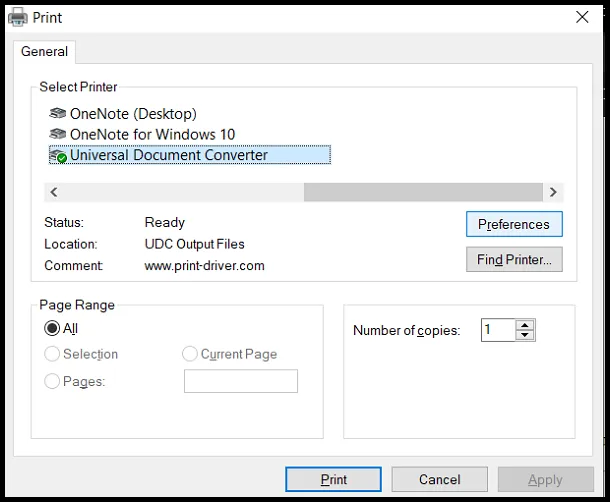
-
Go to the File Format tab on the left side and choose JPEG image as your format.
Note: JPEG and JPG is the same thing.
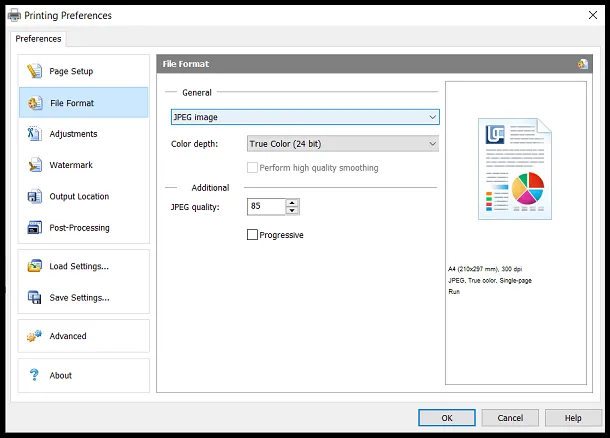
- Click on OK and then click on Print.
- After this, the UDC will ask you to specify a filename for the output file and a destination.
- Choose a filename and a destination and hit OK.
- Your HTML file will now instantly be converted to JPG and saved in the location that you chose. It’s that easy.
Converting HTML files to JPG using CloudConvert
About: So far, we have discussed an offline converter that requires downloading and installing. CloudConvert, on the other hand, is an online converter that works on your browser with an internet connection and requires no downloading. CloudConvert is like a Swiss army knife for file conversions. Besides using open source software under the hood, CloudConvert has partnered with various software vendors to provide the best possible results. Also, CloudConvert has been trusted by its users and customers since its founding in 2012. No one except you will ever have access to your files. In a nutshell, CloudConvert is best suited for this job.
How to:
- Click here to open the HTML to JPG converter by CloudConvert on your browser.
-
Click on Select File and choose the HTML file/files that you would like to open.
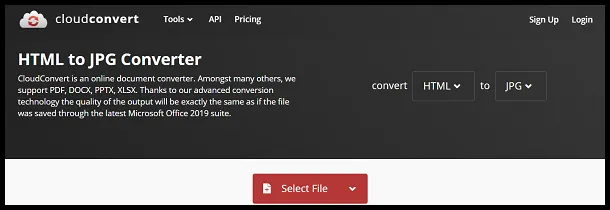
- Once you have chosen your HTML file/files, click on Convert.
- You can also tweak the settings by clicking on the settings icon and changing parameters such as width, height, quality, fit and more.
- Your files will now start converting. The time taken for this is proportional to the size of the HTML file.
- Once converted, you can download the JPG file.
- It’s that simple.
Converting HTML files to JPG using OnlineConvert
About: OnlineConvert service is another online converter that you can use to convert your HTML files to JPG for free. It works lightning fast and provides you with many other free online file converters that let you convert media files easy and fast from one format to another. They support a lot of different source formats and if you can not find the conversion you need, you can just let the developers know by writing an email and they will get back to you. OnlineConvert is safe and trusted. It is also used by companies like Dell, Samsung, Hasbro, HP and more.
How to:
- Click here to open the HTML to JPG converter by OnlineConvert.
- Click on Choose Files and choose the HTML files that you want to convert.
- You can also choose to upload from Dropbox, Google Drive or by using a URL if your HTML file exists on the internet.
- Once you are done uploading your files, you can also choose to edit them as OnlineConvert provides a ton of options to edit such as quality adjustment, compression, colour settings and more.
-
Once you are done editing to your heart’s content, hit Start conversion to initiate the conversion process.
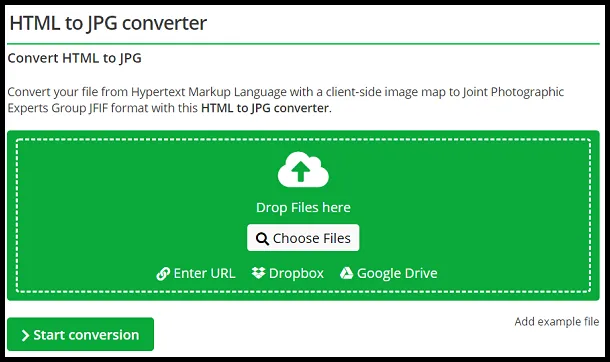
-
Finally, click on Download to download your converted file.
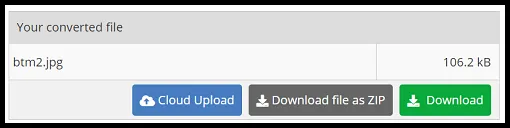
In conclusion, though converting an HTML to JPG is a task that you would seldom require to do, still it is an important one and it is equally important for us to know how to do so. We hope that this blog walked you through the various steps involved in converting an HTML to JPG and you would be able to do the same without any difficulties. Hope you try these ways out.