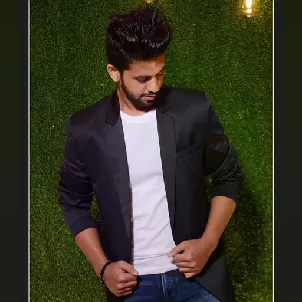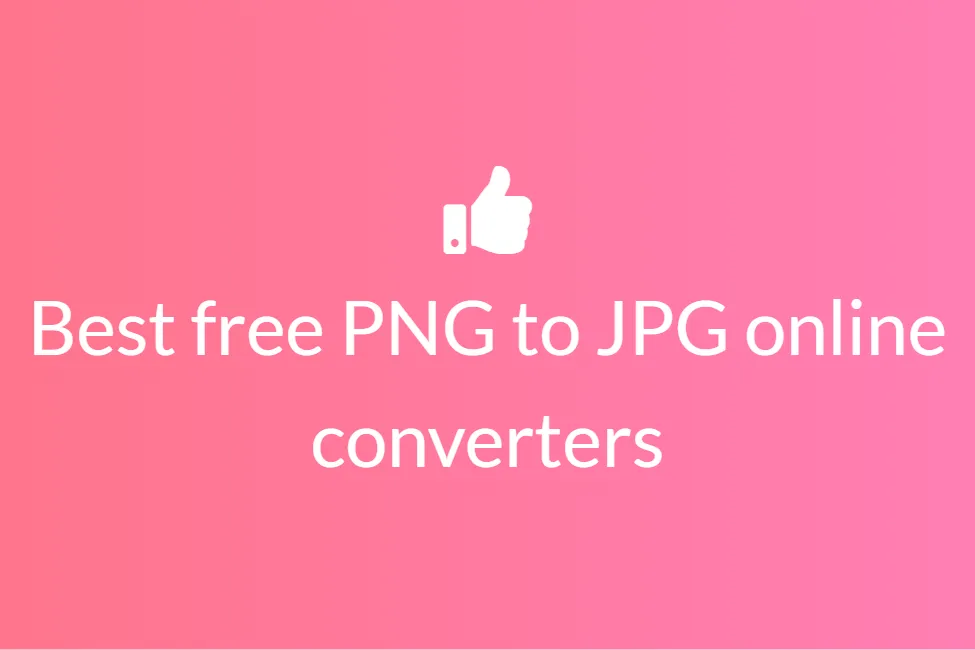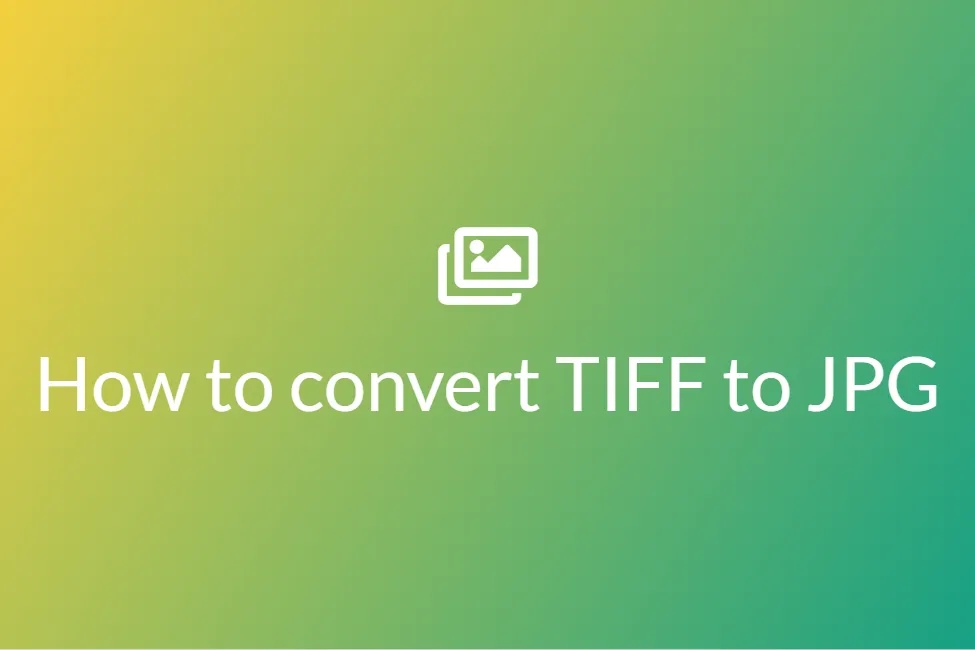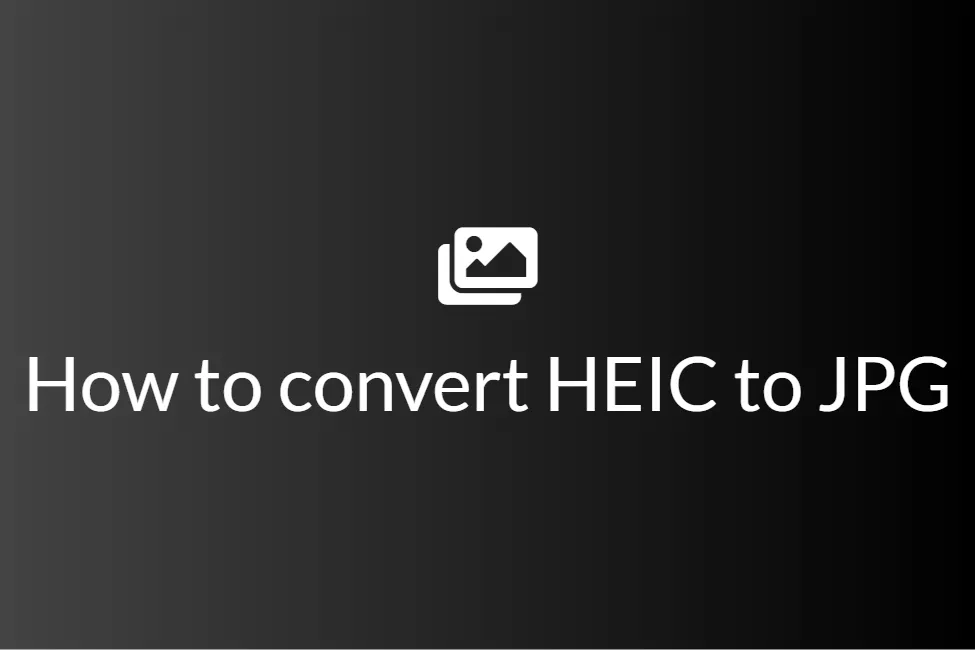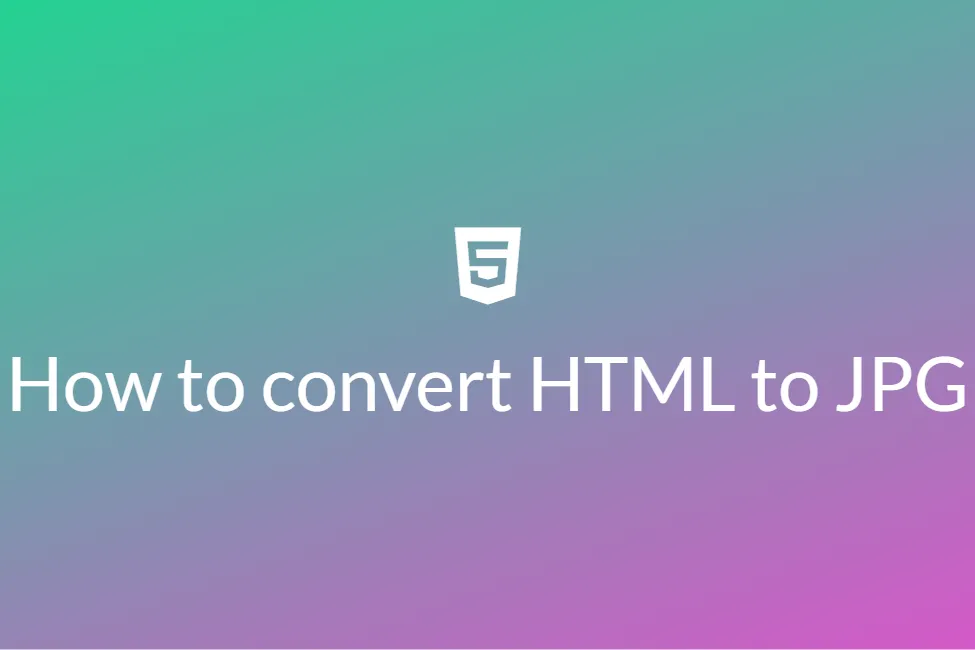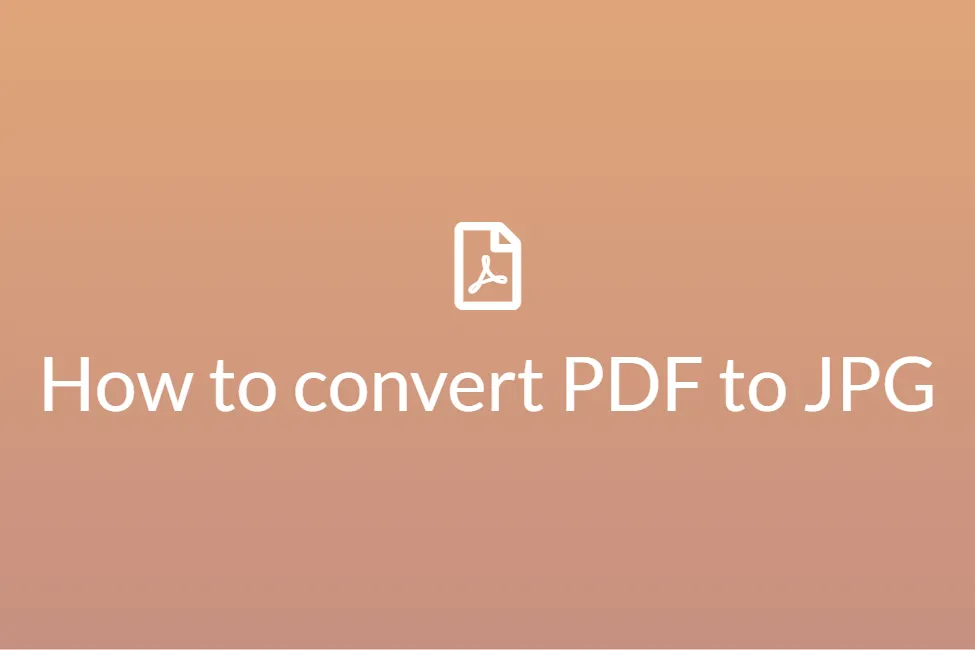Easily convert PNG to JPG on Ubuntu
First of all, congratulations! Your search for “How to convert PNG to JPG on Ubuntu” has landed you in the perfect place. This blog will shed some light on how to convert PNG to JPG and will discuss some technicalities. By the end of this blog, you will be able to convert any PNG file to a JPG on your Ubuntu and basically any Linux based system. Before moving on to the how-to, we will be first looking at some standard definitions to get you familiar with the process and its importance. So let’s get started without further ado.
What are PNG files?
A PNG file is an image saved in the Portable Network Graphic (PNG) format. PNG files are commonly used to store web graphics, digital photographs, and images with transparent backgrounds. This format was created as an alternative to Graphics Interchange Format (GIF). PNG files don’t have any copyright limitations. One of the biggest advantages of a PNG file is that it supports transparency. This allows you to have a transparent background around an irregular-shaped object and avoid a white (or other coloured) box outlining your image.
What are JPG files?
JPG is a digital image format that contains compressed image data. It was developed by the Joint Photographic Experts Group (JPEG) in 1992. Some quality is compromised when an image is converted to a JPG. The reason is that the compression is lossy, which means that certain unnecessary information is permanently deleted. A JPG does, however, allow you to create a smaller file size than you could with a PNG.
Why convert PNG files to JPG?
Converting a PNG file to a JPG file has the following advantages:
- It significantly reduces the size of the image.
- JPG images are easier to share as they take less space.
- JPG images are easier to be worked on with photo editors.
- Converting a PNG to JPG can help save disk space.
- Using JPG images speeds up the image loading time.
Now that we know what are JPG and PNG files and the benefits of converting PNG to JPG, let’s look at how can we do the same on Ubuntu operating system.
How to convert PNG to JPG on Ubuntu
Ubuntu is a complete Linux operating system, freely available with both community and professional support. Ubuntu includes thousands of pieces of software covering every standard desktop application from word processing and spreadsheet applications to internet access applications, web server software, email software, programming languages and tools and of course several games. This makes converting PNGs to JPGs on Ubuntu very simple and easy.
Converting PNG to JPG using terminal
About: One of the best things about any Linux distribution and also Ubuntu is its terminal. It is so powerful that we can do almost any task without going through the long procedure of using mouse and clicks in the graphical user interface. We can easily convert PNG to JPG using the terminal in Ubuntu using ImageMagick.
ImageMagick is free software delivered as a ready-to-run binary distribution or as source code that you may use, copy, modify, and distribute in both open and proprietary applications. It is distributed under a derived Apache 2.0 license and utilizes multiple computational threads to increase performance and can read, process, or write mega-, giga-, or tera-pixel image sizes.
How to:
- Open the Terminal app on your Ubuntu machine.
-
Once you are in the Terminal, hit the following command to install the ImageMagick package:
sudo apt-get install imagemagick
- Once it is installed, you can use it to convert any PNG file to JPG.
- Navigate to the directory where your PNG image is stored using the cd command.
-
The command syntax to convert a PNG to JPG is as follows:
convert pngFileName.png jpgFileName.jpg
- For example: convert testImage.png resultImage.jpg
- The above command takes the already existing PNG image called “testImage” and makes a JPG image called the ”resultImage” in the same directory as the PNG image.
-
You can also specify the compression level while conversion using the following command:
convert ubuntuhandbook.png -quality 90 ubuntuhandbook.jpg
- The more the compression, the greater is the loss in quality.
Converting PNG to JPG using an online converter
About: We can also convert PNGs to JPGs using online converters. These converters work on the user’s browsers and therefore are independent of the operating system. One such converter is the SafeImageConverter.
SafeImageConverter is an image converter to convert your images from PNG format to JPG format with ease. The conversion is automatic and instant. The conversions are 100% accurate and there is no chance for data loss. There is no server involved and hence your image files are completely safe.
How to:
- Click here to open the PNG to JPG Converter by SafeImageConverter.
-
Click on CHOOSE FILE and choose the PNG files that you want to convert. You can alternatively drag and drop the PNG files inside the pink box.
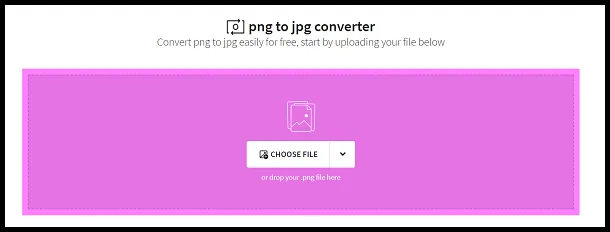
- You can also choose to upload from Google Drive or Dropbox.
- Once you have chosen your files, the converter will instantly start working on your files and converting them. The time taken for conversion is proportional to the file size.
-
Once it is converted, you can download it by clicking on the DOWNLOAD button.
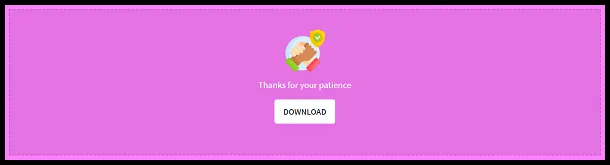
- It’s that simple.
In conclusion, converting PNG files to JPG on Ubuntu is fairly simple and now we know how to do so. Hope you try them out.